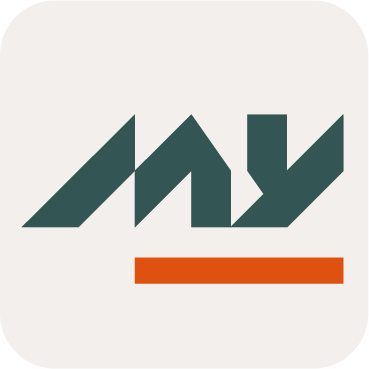Translation
In Memority, translation management includes:
Defining internationalization (I18N) keys and their translations.
Managing the list of supported locales for the tenant.
Types of Translations
There are two types of translations:
Built-in translations: predefined I18N keys (system keys). You can't edit built-in keys directly in the admin portal, but you can update their translations. To do so, import them through the Internationalization service configuration.
Configurable translations: I18N keys that you create.
Display Language Selection
The interface uses the following order to determine which language to display:
It retrieves the user's
preferredLanguageidentity attribute.If unavailable, it retrieves the browser's language setting.
If not set, it retrieves the user's saved preference in the interface.
If both the tenant and the user have English set as their language, but the key ui.model.resourceType.application.excerpt is only available in French, the system displays the following message because it can't find the English translation.
## NOT FOUND (ui.model.resourceType.application.excerpt) ##Prerequisite
I18N keys must exist in the tenant's default language. Missing a translation in the default language can result in broken or missing labels.
Translation Configuration Access
Translation settings are available through the following sections of the Admin Portal:
Customization → Translations
View and edit translation keys from the admin interface.System → Configurations → Internationalization service configuration (link)
Import or export translation files.
Managing I18N Translation Keys
Action | Details | Preview |
|---|---|---|
Access Translations | Open the admin portal and go to Customization → Translations Select the source and target languages. |  Translations |
Manage Locales | To support a new language, open the Manage Locales pop-up by clicking the Manage Locales button. The Manage Locales button allows to:
Deleting a locale removes all related translations. |  Manage Locales Button 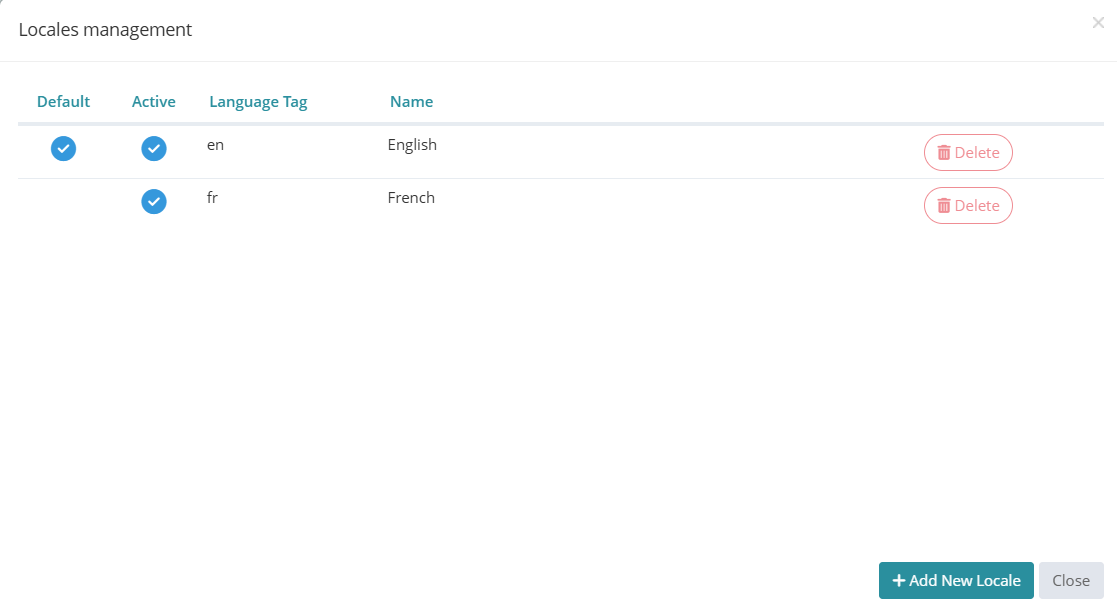 Manage Locales Function |
Create New Key | Click the Create New Key button to add a new translation entry. Provide the following information:
|  Create New Key Button 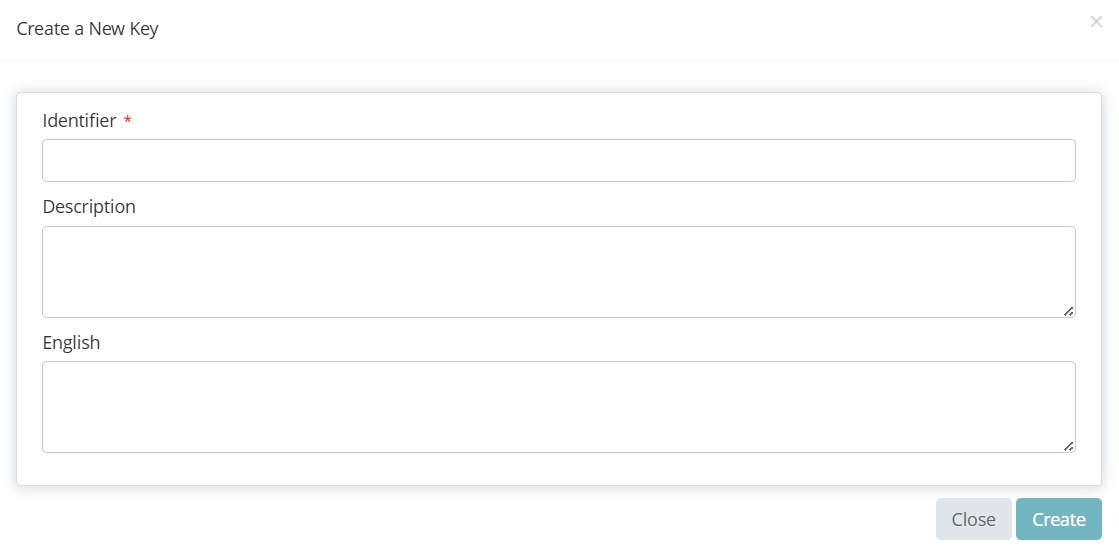 Create New Key Function |
Edit or Delete Key | Use the Edit or Delete buttons on a key’s row to manage individual translations. For each key:
You can't delete the system keys. Most of them are “read only”. | 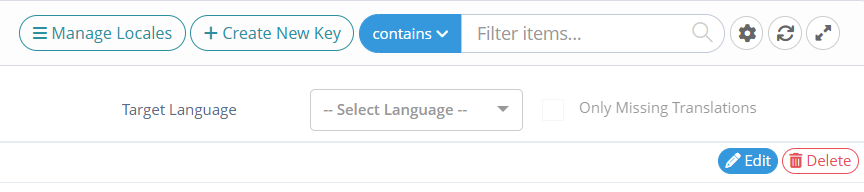 Edit and Delete Buttons 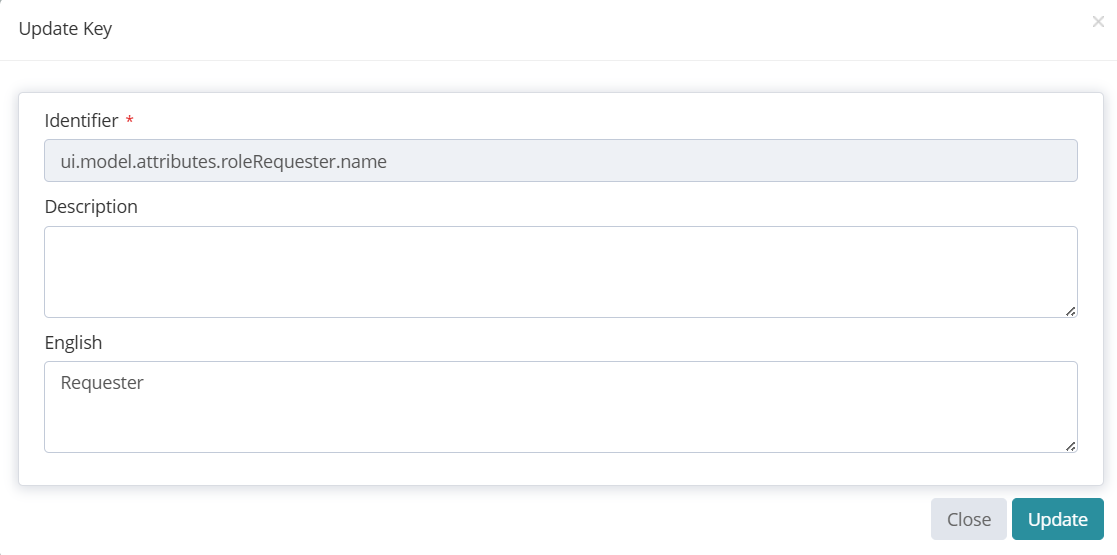 Edit Key Example 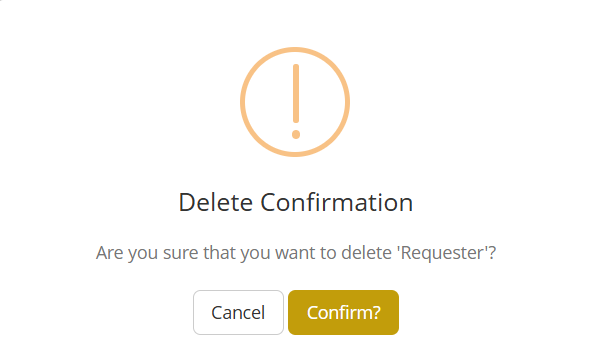 Delete Key Warning |
Filter Translations | Use the search bar to filter the list of translation keys. Available filters:
Optional filter:
| 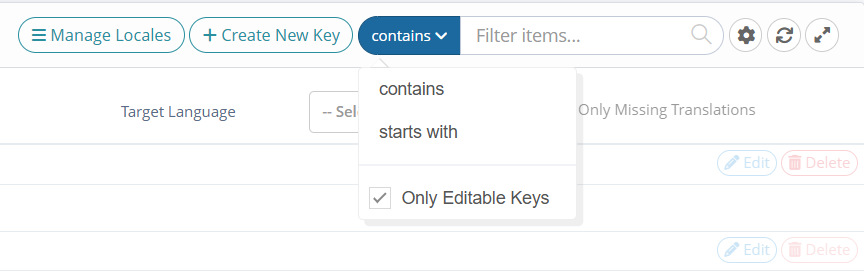 Filter Translations |
Additional Actions | Other actions are available in the toolbar:
|  Toggle Batch Mode Button  Refresh Data Button  Full Screen Mode Button (upper right corner) |
Structure of Keys
System I18N keys follow standard naming conventions.
Key Format | Description | Example |
|---|---|---|
| The prefix “tenant” is a prefix for every system key in the application.
|
|
Dedicated Keys
These keys define labels and messages for feature pop-ups and actions.
Key | Description | Example |
|---|---|---|
| Defines the error message shown when the operation fails. | |
| Defines the label for the button that triggers the action. | 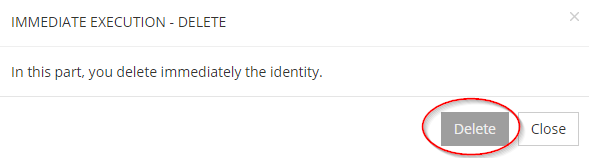 Execution Button - Example |
| Defines the informational message in the pop-up. | 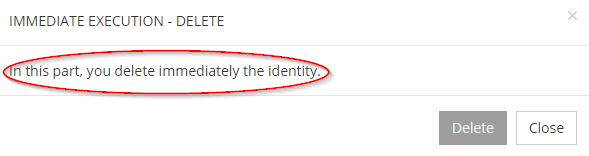 Informational Message - Example |
| Defines the message shown when the operation succeeds. | 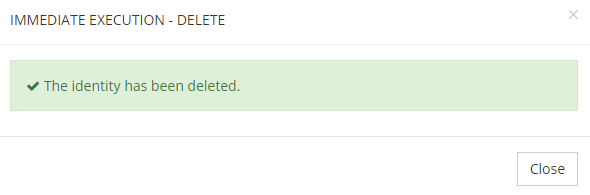 Success Message - Example |
| Defines the title of the pop-up. | 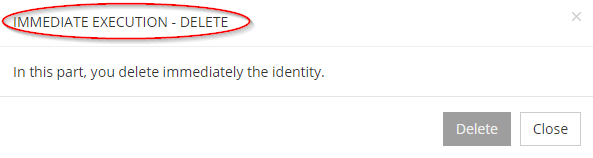 Pop-Up Title - Example |
Online Help for Fields
Key | Description |
|---|---|
| Displays a message inside the field when the user starts typing a value. |
| Displays a message below the field after the user enters a value. |
| Shows a message when the user hovers over the question mark icon. |
Names of System Requesters
Key | Description |
|---|---|
| Sets the name that appears when the system starts a workflow (instead of |
| Sets the name. |
| Sets the name. |
Dimensions
Key | Description |
|---|---|
| Sets the name of a dimension across all roles. |
| Sets the name of a dimension for a specific role. |
| Sets the help message for a dimension across all roles. |
| Sets the help message for a dimension on a specific role. |
Workflow
Key | Description |
|---|---|
| Sets the confirmation pop-up message after a workflow validation. |
| |
|
Role Dimensions
Key | Description |
|---|---|
| Sets the help pop-over message for properties in the Role Dimensions widget. |
| |
| |
| |
| |
| |
| |
| |
| |
| |
| |
| |
| |
| |
| |
| Displays a message at the top of the Role Dimensions widget. |
| |
|
Role type
Key | Description |
|---|---|
| Sets the translation for a Role Type when the value appears in the search results table, display widget, or hub. |
| Sets the translation for a role type when the value appears in a choice list. |
Access Keys
Login Message Keys
These keys define the visible labels and messages on the login interface. this includes titles, placeholders, buttons, and footer items.
Key | Description | Example (EN) |
|---|---|---|
| Title above the login form. | Connection to |
| Login screen tab title. | Login |
| Label for the login identifier input field. | Identifier |
| Placeholder text inside the login field. | Enter your username |
| Password submit label. | Submit your password |
| Label for the ‘Remember me’ checkbox. | Remember me |
| Text on the button to proceed to the next login step. | Next step |
| Label for link to change the login. | Change login |
| Main title on the authentication form. | Connection |
| Prompts the user to choose an authentication mechanism. | Choose your authentication method |
| Message displayed when no authentication method is available. | No authentication method available |
| Warning message before locking the account. | Warning: Your account will be locked after one more failed password attempt. |
| Browser tab name for the device registration page. | Device registration |
| Prompt to switch organizations. | Would you like to switch organizations? |
| Title that informs the tenant is inactive. | This tenant is inactive |
| Label for the Terms of Service link in the login page footer. | Terms of Service |
| Label for the Help link in the login page footer. | Need help? |
Logout Message Keys
Key | Description | Example (EN) |
|---|---|---|
| Logout screen title. | Logout |
| Message after a failed action. It prompts the user to return to the login page. | Return to the login page |
| Message after a successful logout process. | You’ve been successfully logged out |
| Message after a failed logout process. | Logging out failed |
| Text link after logout. | Return to home page |
Authentication Mechanism Keys
These keys define the display names for authentication mechanisms.
Key | Description |
|---|---|
| Sets the display name for an authentication mechanism shown to users on the authentication choice page. |
LDAP Password Module Keys
Key | Description | Example (EN) |
|---|---|---|
| Title of the LDAP password authentication module. | Sign in using your LDAP password |
| Label for the password input field in the LDAP login. | Enter your LDAP password |
| Title for the LDAP password change on the password change page. | Change your password |
| Label for the old LDAP password on the password change page. | Enter your old LDAP password |
| Label for the new LDAP password on the password change page. | Enter your new LDAP password |
| Label for the field to confirm the new LDAP password. | Confirm your old LDAP password |
| Label for the submit button on the password change form. | Submit |
| Label for the cancel button on the password change form. | Cancel |
| Message that informs the user the LDAP password has expired. | Your LDAP password has expired |
| Message that informs the user the LDAP account is locked. | Your LDAP password is locked |
Active Directory (AD) Password Module Keys
Key | Description | Example (EN) |
|---|---|---|
| Title of the AD password authentication module. | Sign in using your AD account |
| Label for the password input field in the AD login. | Enter your AD password |
| Title for the AD password change page on the password change page. | Change your AD password |
| Label for the old AD password on the password change page. | Enter your current AD password |
| Label for the new AD password on the password change page. | Enter your new AD password |
| Label for the field to confirm the new AD password. | Confirm your new AD password |
| Label for the submit button on the password change form. | Submit |
| Label for the cancel button on the password change form. | Cancel |
| Message that informs the user the AD password has expired. | Your AD password has expired |
| Message that informs the user the AD account is locked. | Your AD account is locked |
Transparent Kerberos Authentication Keys
Key | Description | Example (EN) |
|---|---|---|
| Ask whether the user’s device is compatible with Kerberos login. | Do you have a compatible device? |
| Label that indicates a compatible device. | Compatible device |
| Label that indicates an incompatible device. | Incompatible device |
| User confirms they are on a compatible device. | I am on a compatible device |
Email OTP Authentication Keys
Key | Description | Example (EN) |
|---|---|---|
| Message that invites the user to select an email address to receive the OTP. | Select an email address to receive the OTP |
| Message that says no email address is available for OTP delivery. | No email address available for OTP delivery |
| Label for the button to submit email OTP. | Validate the OTP |
| Label for the button to submit email address choice. | Send a single-use code |
| Title that asks the user to select where to receive the OTP. | Please select where you’d like to receive the code |
| Title that asks the user to enter the received OTP. | Please enter the one-time code from |
| Label for the input field where the user must enter the OTP. | Enter the OTP |
SMS OTP Authentication Keys
Key | Description | Example (EN) |
|---|---|---|
| Title asking the user to select where to receive the SMS. | Please select where you’d like to receive the SMS |
| Title prompting the user to enter the received SMS. | Please enter the one-time code |
| Label for the button to submit phone number choice. | Send a single-use code |
| Label for the input field where the user must enter the SMS OTP. | Enter the OTP |
| Label for the button to submit OTP via SMS. | Validate the OTP |
| Message that invites the user to select a phone number to receive the OTP. | Select a phone number to receive the OTP |
| Message that informs the user there is no phone available for the OTP delivery. | No phone number available for OTP delivery |
Mobile OTP & Push Authentication Keys
Key | Description | Example (EN) |
|---|---|---|
| Indicates that the user has no registered mobile device. | No mobile device found |
| Signals a backend error during authentication. | Technical error, please try again later |
| Indicates that authentication is already in progress. | Authentication already in progress |
| Confirms that the authentication process has started. | The authentication process has started |
| Requests the user to enter an OTP from Memority application. | Please enter an OTP generated on your Memority mobile application |
| Informs about mobile application authentication. | Authentication with mobile app |
| Displays a title on the login screen indicating that the user must enter an OTP generated by the mobile app. | Authentication with OTP generated by mobile App |
| Informs the user a notification has been sent to their mobile. Don’t forget to add “<span id="confirmation"></span>” in this key value to display the confirmation code to users (security purpose). | A notification has been sent to your mobile. Please check that it contains the confirmation code <span id="confirmation"></span> before validating. |
| Appears while the system is waiting for validation. | Waiting for validation... |
| Asks the user to use the OTP code generated by the authentication application. | Use an OTP generated by the mobile app |
| Provides a button to request a new push authentication. | Send me a new push notification |
| Provides a button to request again a push authentication. | Resend the push notification |
| Informs that the notification has expired. | The notification has expired |
| Checks whether the user has received the notification. | Not receiving the notification? |
| Suggests the user tries again after an error. | Try again |
| Labels the button to submit an OTP. | Submit OTP from mobile app |
Helium Authentication Keys
Key | Description | Example (EN) |
|---|---|---|
| Message that requests Helium / InWebo PIN entry. | Please enter your Helium/InWebo PIN |
| Message with instructions to unlock the browser. | To unlock your browser, please contact your helpdesk |
| Message that suggests the installation of Helium backup module for Edge. | Install a module to protect your enrollment (Edge) |
| Message that suggests the installation of Helium backup module for Chrome. | Install a module to protect your enrollment (Chrome) |
| Message that suggests the installation of Helium backup module for Firefox. | Install a module to protect your enrollment (Firefox) |
| Message that suggests the installation of Helium backup module for Safari. | Install a module to protect your enrollment (Safari) |
| Message that warns user about pending module load and network issues. | Secure remote connection module is loading. Your network may be slow |
| Message that tells the user what to do to enroll. | To enroll your device, contact your helpdesk |
| Message when user must enroll their browser to authenticate. | You must enroll your browser to authenticate |
| Message to inform the user their browser or version is incompatible. | Your browser or its version is not compatible with Memority |
| Message that informs the user that the module is currently loading. | Loading in progress... |
WebAuthn Authentication Keys
Key | Description | Example (EN) |
|---|---|---|
| Title for WebAuthn-based authentication. | Sign in using WebAuthn (biometrics or security key) |
| Indicates that WebAuthn authentication is in progress. | Authentication in progress… |
| Indicates that WebAuthn authentication has failed. | Authentication failed |
| Confirms that WebAuthn authentication was successful. | Authentication successful |
OpenID Connect (OIDC) Authentication Keys
Key | Description | Example (EN) |
|---|---|---|
| Indicates that OIDC authentication is in progress. | Authenticating... |
| Indicates that OIDC authentication has failed. | Authentication failed |
| Confirms that OIDC authentication has been successful. | Authentication successful |
SAML Service Provider (SP) Error Keys
Key | Description | Example (EN) |
|---|---|---|
| Title for an SAML SP-specific error. | SP error |
| Generic message for SAML SP errors. Suggests contacting support. | An error occurred. Please contact your helpdesk. |
Error Message Keys
Key | Description | Example (EN) |
|---|---|---|
| Tab title of the page informing about account expiration. | Account expired |
| Error message for user account expiration. | Your account has expired |
| Suggestion to contact the system administrator. | Please contact your system administrator |
| Button label to return to login page. | Back to login page |
| Tab title of the page returning a generic authentication error. | Authentication error |
| Error message for internal authentication issue. | An internal authentication error occurred |
| Tab title of the page returning an authentication exception. | Authentication exception |
| Tab title for invalid persistent cookie ID. | Invalid Persistent Cookie ID |
| Tab title for a missing user profile. | User Profile Not Found |
| Message that informs the user they have no profile on the tenant. | User does not have a profile on this tenant |
| Tab title of the page returning an authentication failure. | Authentication Failed |
| Tab title of the page returning a maximum session error. | Maximum sessions reached |
| Message informing that a maximum sessions number has been reached. | Maximum session limit reached. |
| Error message for authentication error. | Authentication failed. |
| Tab title for a session timeout. | Session Timed Out |
| Error message informing about a session time out. | Your session has timed out |
| Tab title for an inactive user. | Inactive User |
| Tab title for a non-existing user. | User Not Found |
| Error message for locked or inactive account. | Account inactive or temporarily locked |
| Additional information regarding a password delay. | Wait a few minutes if you just reset your password |
| Page title for denied access. | Access Denied |
| Error message that tells the user access is denied. | You are not allowed to access this resource |
Footer label
Type of keys | Description | Preview |
| Allows to define a label at the bottom of the page and in the about box before the Memority copyright. | 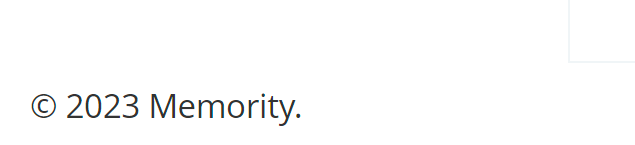  |