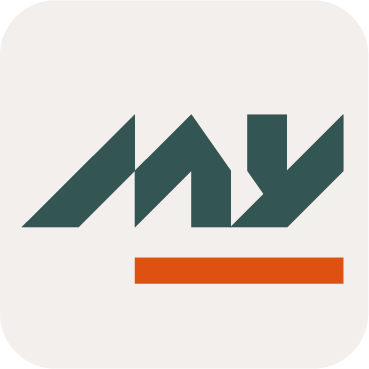Features
Definition
The Feature is the second part to configure in Memority environment.
It allows to manage configured Object Types (Identity, Organization, Resource, Role and Role Publication).
Different types of features
Various types of feature (search, create, read, update, raw update....) are available to manage configured Object Types.
- Application Portal
An application portal feature allows users to have a quick and simple access to all his applications.
- Bulk
A Feature of type bulk allows to apply several operations on these objects at the same time.
- Create
A Feature of type Create is used to create objects by listing attributes.
- Deduplication
A deduplication Feature allows to check for duplicates before creating a new object.
- Hub
A hub Feature is used to list several Features on tabs on the same screen.
- Raw Update
A Raw Update feature is used to perform modifications on all attributes on objects (built-in and related to object).
- Read
A Feature of type Read is used to read the content of created objects by listing attributes.
- Search
A Search feature is used to allow search for objects and displays the results in a table.
- UI
- UI for Object
A Ui for Object (UI_FOR_OBJECT in XML) is used to configure a dedicated element on an object, like a Role Assignment Widget or a Role Dashboard Widget.
- Update
An Update feature is used to allow modifications on objects by listing attributes.
Configuration
You can access the Feature configuration :
by clicking on "Portal" → “Feature Configuration”
by clicking on "System" → "Configurations" → "Business Model " and perform an import/export.
Main properties are:
the type of the Feature, which defines the main goal (creating an object, searching for something, etc.)
the Object Type concerned by the action (an “employee”, a “vehicle”, etc.)
a scope, to eventually specify which object types can be managed.
a screen element that defines the user interface for the Feature.
an operation (for CRUD actions on objects) and additional Actions (notifications, etc.).
Mandatory configuration elements
Domain | Code |
|---|---|
Version and encoding: each Feature starts by announcing the version and encoding. |
XML
|
DataSet: each Feature starts by announcing the DataSet. | |
Feature Configuration | This will be detailed in the Feature Configuration section. |
Scope | This will be detailed in the Scope section. |
Screen | This will be detailed in the Screen section. |
Operations | This will be detailed in the Operations section. |
Feature Configuration
Property name | Type | Description | Values |
|---|---|---|---|
id |
| The id is the unique identifier of the Feature. It is case sensitive and no special characters (except - or _) are allowed. | - |
name |
| The Feature name. The name may be different from the identifier. | - |
description |
| Used to describe the Feature that will be configured. | - |
type |
| Used to indicate the Feature type. It must be written in uppercase. | CREATE, READ, UPDATE, SEARCH, DEDUPLICATION, HUB, BULK, RAW_UPDATE, UI, UI_FOR_OBJECT |
Example
<ctdbum:FeatureConfiguration id="user-card-read">
<name>name of the feature</name>
<description></description>
<type>READ</type>
</ctdbum:FeatureConfiguration>Scope
A Scope describes a restriction on the Object that can be accessed through a Feature. A Scope is evaluated depending on the context, which includes at least the Subject. This means that properties of the logged user can affect how the scope is computed.
Screen
In order to compose the Feature, you must configure a Screen.
This tag is automatically included when the Feature is created.
If you do not configure a Screen, the Feature should not be usable.
Operations
For each Feature, the Operation(s) that can be performed on it must be listed.
An optional set of Operations that describes the effect of the Feature on the system business (create, update, delete, search, etc…).
Property name | Type | Mandatory | Description | Values (default value in bold) |
|---|---|---|---|---|
actions |
| NO | Allows to configure one or several actions (like Button Widget or Groovy action rule for example). | - |
attributes | NO | List of Attributes on which the Operation applies. | Configured Attributes | |
attribute |
| NO | Used to indicate the id of the Attribute. | Configured Attributes |
checkInheritedAttributes |
| NO | - | |
attributes | NO | List of Attributes on which the check applies. | Configured Attributes | |
attribute |
| NO | Used to indicate the id of the Attribute. | Configured Attributes |
level |
| NO | Used to indicate the allowance level of the Attribute inheritance. | WARN, DO_NOTHING, FORBID |
requestOptions |
| NO | List of request options for create or update Features. | - |
simulate |
| NO | true, false | |
failOnFrozen |
| NO | true, false | |
refreshRights |
| NO | Allows to choose the refresh mode of Role Assignments on an Identity, according to the configured Role Assignment Policies. 3 values are available:
Available on update and create Feature. | OFF, FORCE, AUTO |
activationModes | - | NO | Allows to choose an activation mode for the enabled built-in attribute. | - |
activationMode |
| NO | Used to indicate the activation mode. | AUTO, ADMIN |
bypassValidation |
| NO | Used to indicate if the update Feature is to be performed with a bypass of all validation rules or not. | true, false |
bypassReferenceIntegrity |
| NO | Used to indicate if the update Feature is to be performed with a bypass of the reference integrity checks or not. | true, false |
type |
| YES | Used to the indicate operation type. | CREATE, READ, BULK,HUB, UI, SEARCH, UPDATE, CHANGE_PASSWORD |
workflowStrategy |
| NO | Used to provide the id of a workflow that will be launched when the feature is validated. |
XML
XML
XML
|
Example
<operations>
<operation>
<actions/>
<attributes/>
<checkInheritedAttributes>
<attributes/>
<level>WARN</level>
</checkInheritedAttributes>
<type>READ</type>
</operation>
<operation>
<actions/>
<attributes/>
<checkInheritedAttributes>
<attributes/>
<level>WARN</level>
</checkInheritedAttributes>
<requestOptions>
<failOnFrozen>true</failOnFrozen>
<refreshRights>OFF</refreshRights>
</requestOptions>
<type>CREATE</type>
</operation>
</operations>Automatically created tags
When the user creates a Feature, the following tags are created automatically:
createdAt
updatedAt: added when the user performs an update on the Feature
options
formLabelOnTop = false
pendingOperationBehaviour = WARN
submit → reportDisplay = DISPLAY_ALL
screen
authentication
authenticationLevelComparison = MINIMUM
operationOnSelf = false
Optional properties
Options
Options types | On which feature types? | Mandatory |
|---|---|---|
deduplication | DEDUPLICATION | YES |
initialization | CREATE, DEDUPLICATION | NO |
scheduling | UPDATE | NO |
formLabelOnTop | ALL | NO |
immediateExecution | CREATE, UPDATE | NO |
completionRedirectURL | CREATE, UPDATE | NO , but advised |
rawUpdate | RAW_UPDATE | YES |
pendingOperationBehavior | CREATE, UPDATE, RAW_UPDATE (if a Workflow is configured on it) | NO |
submit | CREATE, UPDATE, RAW_UPDATE | NO |
Deduplication
Allows to define which options can be available if duplicates were found.
If duplicates are found, the list of duplicates is presented to the user with many options for proceeding :
Update: This option is not configurable and is always available. Allows to update the selected duplicate.
Create anyway: Allows to create the Object even if a duplicate was found.
Add as sibling: Allows to create a sibling if a duplicate was found. In this case, it is possible to fill-in non structural Attributes of the Object (structural attributes are displayed in read only). Most notably, the entityId property of the Object will be the same as its sibling.
A deduplication policy must be configured in order to execute properly the finder duplicates process.
The configured screen on the Feature must be composed of Attributes that are used on the corresponding deduplication policy for that configured type.
Properties
Property name | Type | Mandatory | Description | Values (default value in bold) |
|---|---|---|---|---|
forceCreation |
| YES | Used to indicate if the user can create the Object even if a duplicate was found. In this case, a "Create anyway" button is displayed. Note that this will just result in allowing the user to navigate to a CREATE Feature and ask the deduplication process to be ignored. By default the deduplication will be ignored but one can forbid it on the OPERATION configuration of type CREATE by specifying a "bypassDeduplication" flag to false in its requestOptions. | true, false |
allowSiblingCreation |
| YES | Used to indicate if the user can create a sibling if a duplicate was found. | true, false |
columns | - | YES | Used to display the configured Attributes when a duplicate is found. If you do not configure a column, the default value is created. You must add <dataKey> and <type> values in order to specify which Attribute(s) will be displayed. | - |
updateFeature |
| YES | Used to indicate the id of the update Feature to redirect the user if the chosen option is “Update”. | - |
createFeature |
| YES | Used to indicate the id of the create Feature to redirect the user if the chosen option is “Add as sibling” or “Create anyway”. | - |
Example
<options>
<deduplication>
<forceCreation>false</forceCreation>
<allowSiblingCreation>false</allowSiblingCreation>
<columns>
<column>
<attribute>true</attribute>
<dataKey>firstName</dataKey>
<dataType>string</dataType>
<dateFormat>DAY_MONTH_YEAR_LONG</dateFormat>
<ellipsis>false</ellipsis>
<hidden>false</hidden>
<sortAs>ALPHA</sortAs>
<sortDirection>ASC</sortDirection>
<sortable>true</sortable>
<sorted>false</sorted>
<type>general</type>
</column>
<column>
<attribute>true</attribute>
<dataKey>lastName</dataKey>
<dataType>string</dataType>
<dateFormat>DAY_MONTH_YEAR_LONG</dateFormat>
<ellipsis>false</ellipsis>
<hidden>false</hidden>
<sortAs>ALPHA</sortAs>
<sortDirection>ASC</sortDirection>
<sortable>true</sortable>
<sorted>false</sorted>
<type>general</type>
</column>
</columns>
<updateFeature>user-card-update</updateFeature>
<createFeature>user-card-create</createFeature>
</deduplication>
</options>Initialization
Allows to define some default values for Attributes by using:
an initialization Rule defined by a Groovy script
a static value described in Attributes part
The configured screen on the Feature must be composed of Attributes that are used on the initialization option (in READ_WRITE mode).
Property name | Type | Mandatory | Description |
attributes | - | NO | Allows to declare the values of the Attributes that will be initialized (can only be used for static values). |
entry | - | NO | Allows to declare the value of the Attribute. |
key |
| NO | Used to indicate the id of the Attribute. |
value |
| NO | Used to indicate the static initialization value. The value must be compatible with the value type of the Attribute (Boolean, String, Integer...) |
initRule |
| NO | Allows to configure an initialization rule of type COMPUTE to execute for initializing the value of the Attributes (should only be used if dynamic values are required). |
Example
Initialization with <attributes> | Initialization with <initRule> |
|---|---|
In this case, the status "ACTIVE" was created automatically when an Objet was created.
XML
| In this case, the status "ACTIVE" was created automatically when an Objet was created.
XML
|
Scheduling
Allows to schedule a Feature and to choose the date and time of execution.
It is impossible to configure a scheduling option on Feature with an Operation type = "CHANGE_PASSWORD".
Property name | Type | Mandatory | Description | Values (default value in bold) |
|---|---|---|---|---|
maxDurationDays |
| NO | Used to limit the choice of the planned execution date. For example: maxDurationDays = 20
By default, the execution time is equal to the update time. The execution is pending and the new value of Attribute will be displayed at the date and time defined by the user. | 0, 1, 2, 3... |
schedulable |
| NO | Used to indicate if the Feature can be scheduled or not. By default, the execution time is equal to the update time. If the Feature is schedulable:
| true, false |
Example
<options>
<scheduling>
<maxDurationDays>20</maxDurationDays>
<schedulable>true</schedulable>
</scheduling>
</options>FormLabelOnTop
Allows to define where the label of the Attributes will be displayed.
Property name | Type | Mandatory | Description | Values (default value in bold) |
|---|---|---|---|---|
formLabelOnTop |
| NO | Used to define where the label of the Attributes will be displayed on the whole Feature. If false, the label of the Attributes are displayed at the left of the value. | true, false |
Example
<options>
<formLabelOnTop>false</formLabelOnTop>
</options>ImmediateExecution
Allows to define values for Attributes that will always be executed by using:
an execution Rule in defined by a Groovy script
a list of Attributes (with corresponding values)
Property name | Type | Mandatory | Description | Values (default value in bold) |
|---|---|---|---|---|
displayChanges |
| NO | Allows to display changes after the execution. | true, false |
attributePatches | - | NO | Allows to list Attribute patches to be performed by the Feature action. | - |
patch | - | NO | Allows to list Attribute patches to be performed by the Feature action. | - |
id |
| NO | Used to indicate the id of the Attribute. | - |
values | - | NO | Allows to configure values of the Attributes patches. | - |
multiValuedState |
| NO | Used to indicate the static execution value. The value must be compatible with the value type of the Attribute (Boolean, String, Integer...) | UNKNOWN, MONO |
origin |
| NO | INTERNAL, EXTERNAL | |
operation |
| NO | ADD, DELETE, REMOVE, SET | |
executionRule |
| NO | Allows to configure an execution rule. | - |
Example
Immediate execution with attribute patch | Immediate execution with an execution Rule |
|---|---|
XML
|
XML
|
CompletionRedirectURL
Allows to configure a redirection to another Feature or home page after execution of the create or update action.
Property name | Type | Mandatory | Description |
|---|---|---|---|
completionRedirectURL |
| NO | Used to indicate the id of the Feature to redirect. The link can use the Alternatively, if one requires to redirect to a user task the
|
Example
<options>
<completionRedirectURL>feature://user-card-read/{routeObjectId}</completionRedirectURL>
</options>
RawUpdate
Allows to configure how Attributes will be displayed in the RAW_UPDATE Feature.
In each case, Attributes are displayed in the alphabetical order of their I18N translation.
Property name | Type | Mandatory | Description | Values (default value in bold) |
|---|---|---|---|---|
excludeAttributes |
| NO | Allows to define attributes excluded from the feature. | - |
excludeSecretAttributes |
| NO | Allows to define if secret attributes are excluded or not from the feature. | true, false |
layout |
| NO | Allows to define the graphical layout of the Feature. | SINGLE, TWO_EQUAL, TWO_LEFT_SMALL, TWO_RIGHT_SMALL, THREE_EQUAL, THREE_RIGHT_LEFT_SMALL |
searchField |
| NO | Allows to display or not the search bar. | true, false |
Example
<options>
<rawUpdate>
<excludedAttributes/>
<excludeSecretAttributes>false</excludeSecretAttributes>
<layout>TWO_EQUAL</layout>
<searchField>true</searchField>
</rawUpdate>
</options>Pending Operation Behaviour
Allows to configure the behavior on the Attributes that are affected by a launched Workflow.
Property name | Type | Mandatory | Description | Values (default value in bold) |
|---|---|---|---|---|
pendingOperationBehaviour |
| NO | Used to choose the action that the user will be able to perform once a Workflow has been triggered. FORBID: the value of the Attribute cannot be modified (the field is grayed out) and the user is informed by a warning icon that a Workflow is already in progress. DO_NOTHING: the value of the Attribute can be modified and the user is not informed that a Workflow is already in progress. If the user changes the Attribute's value, a new Workflow will be triggered. WARN: the value of the Attribute can be modified and the user is informed by a warning icon that a Workflow is already in progress. If the user changes the Attribute's value, a new Workflow will be triggered. The warning icon is displayed next to the value of the Attribute and the warning text is visible by the user when the mouse passes over it. | FORBID, DO_NOTHING, WARN |
Example
<options>
<pendingOperationBehaviour>WARN</pendingOperationBehaviour>
</options>Submit
Allows to configure the behavior of the confirmation pop-up when creating or updating a Feature.
There are several colors for the confirmation pop-up:
the pop-up is red if the creation or update fails.
the pop-up is blue if the creation or update is pending for a Workflow or a schedule operation.
the pop-up is green if the creation or update is done.
Property name | Type | Mandatory | Description | Values (default value in bold) |
|---|---|---|---|---|
reportDisplay |
| NO | Used to choose the display of the confirmation pop-up. DISPLAY_ALL: Execution preview and execution successful confirmation pop-ups are displayed. RESULTS_ONLY: Only execution successful confirmation pop-up is displayed. HIDE_ALL: Neither execution preview nor execution successful confirmation pop-ups are displayed. For the "RESULTS_ONLY" and 'HIDE_ALL ", the user will be able to view the pop-ups by clicking on the "..." button next to the "Create" or "Update" button. | DISPLAY_ALL, RESULTS_ONLY, HIDE_ALL |
Example
<options>
<submit>
<reportDisplay>RESULTS_ONLY</reportDisplay>
</submit>
</options>Authentication
The Feature Configurations are enhanced with properties that indicate which Authentication Level is required to access them.
If the user accesses the application with the recommended level to access the Feature, he will not be able to access the feature (the padlock is visible and a pop-up is displayed when clicking on the feature).
Property name | Type | Mandatory | Description | Values (default value in bold) |
|---|---|---|---|---|
authenticationLevel |
| NO | Allows to define the authentication level to access Features. It is mandatory to configure the following setting: authentication.levels.mapping before to configure tag. | - |
authenticationLevelComparison |
| NO | The comparison used to indicate which Authentication Level is accessible, in association with the <authenticationLevel> property. BETTER: the authentication level(s) above the one defined is/are taken into account. EXACT: only the configured authentication level is valid. MINIMUM: higher levels of authentication are also taken into account. | BETTER, EXACT, MINIMUM |
authenticationLevelForceGracePeriod |
| NO | Allows to force authentication at a specific frequency. | Java data time : PnDTnHnMn.nS |
Example
Steps | Example |
|---|---|
Step 1: configure the BUM setting. |
JSON
|
Step 2: define the authentication on Feature. |
XML
|
OperationOnSelf
Allows to configure a Feature for "self" usage, it means that the current logged user is the target object.
In order to allow a user to access the self feature, he/she must be authenticated with his/her own id and the configurator must have configured the necessary settings and rights.
Property name | Type | Mandatory | Description | Values (default value in bold) |
|---|---|---|---|---|
operationOnSelf |
| NO | Allows you to configure a Feature for "self" usage. | true, false |
Example
<operationOnSelf>true</operationOnSelf>HomeTile
Used to describe the tile to apply for the Feature or the url if displayed on the home page.
Two ways to display quick access from the home page:
By configuring the setting "ui.usr.home.tiles" (to use for redirection to external links)
By configuring the homeTile inside a Feature configuration and is displayed only if:
the Feature is created in the "ui.usr.menu.entries" setting in a "CATEGORY" type and
the Feature is displayed at strict level 2
HomeTiles are sorted according to the "ui.usr.menu.entries" setting configuration and are displayed only if the connected user has the associated Feature rights.
Property name | Type | Mandatory | Description | Values (default value in bold) |
|---|---|---|---|---|
color |
| NO | Allows to define the color of the homeTile. | For available colors, see Metronic Color Library |
icon |
| NO | Allows to define the icon that will be displayed inside the homeTile. | Link to find the icons : https://fontawesome.com/v4.7.0/icons/ fa-fa-star |
url |
| NO | Used to indicate the website url for redirection when you click on the icon. | - |
feature |
| NO | Used to indicate the id of the Feature to redirect when you click on the icon. | - |
id |
| YES | Used to indicate the tile id. | - |
label |
| NO | Allows to configure the text that will be displayed below the icon. | - |
Example
<homeTile>
<color>purple</color>
<icon>fa fa-plus-square</icon>
<url></url>
<feature>role-card-create</feature>
<id>role-card-createe</id>
<label>role-card-create</label>
</homeTile>Prerequisites to allow access to a feature from user portal
To allow users to access a Feature on a user portal, you have to:
Create a Feature Access Policies.
Complete the setting"ui.usr.menu.entries".
Give the right to the user.
You can configure an information banner at the top of the Feature page by configuring this i18n key: "ui.features."id of the feature".info.
Trigger the execution of a feature in a Business Policy
Here is an example of configuration with a Business Policy that will launch a workflow to the manager when a user end validity date is reached.