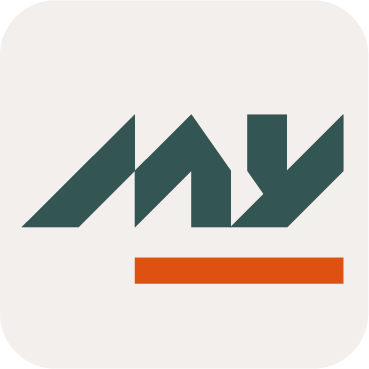Search
Definition
A Feature of type Search is used to search for objects and displays the results in a table.
Usage
Steps | Preview | |
|---|---|---|
| 1 | Choose the search mode by clicking on the arrow (only if several modes have been configured). In simple mode, only attributes configured as searchable and filterable can be used in the search field. |  |
| 2 | Fill in the fields in order to search objects.
If no Object matches the search, the message "no result" will be displayed. Depending on the configuration of the <frozen> and <displayFrozenOperators> properties, you may or not be able to modify the searchable Attributes and the operators in a multicriteria mode. Values are case sensitive. |  |
| 3 | A counter displays found number of results. A drop-down list allows you to select the number of results returned per page. The modification is immediate. This choice continues for the duration of the user’s session. A paging system allows you to go to:
There is no limitation on the number of results returned. | 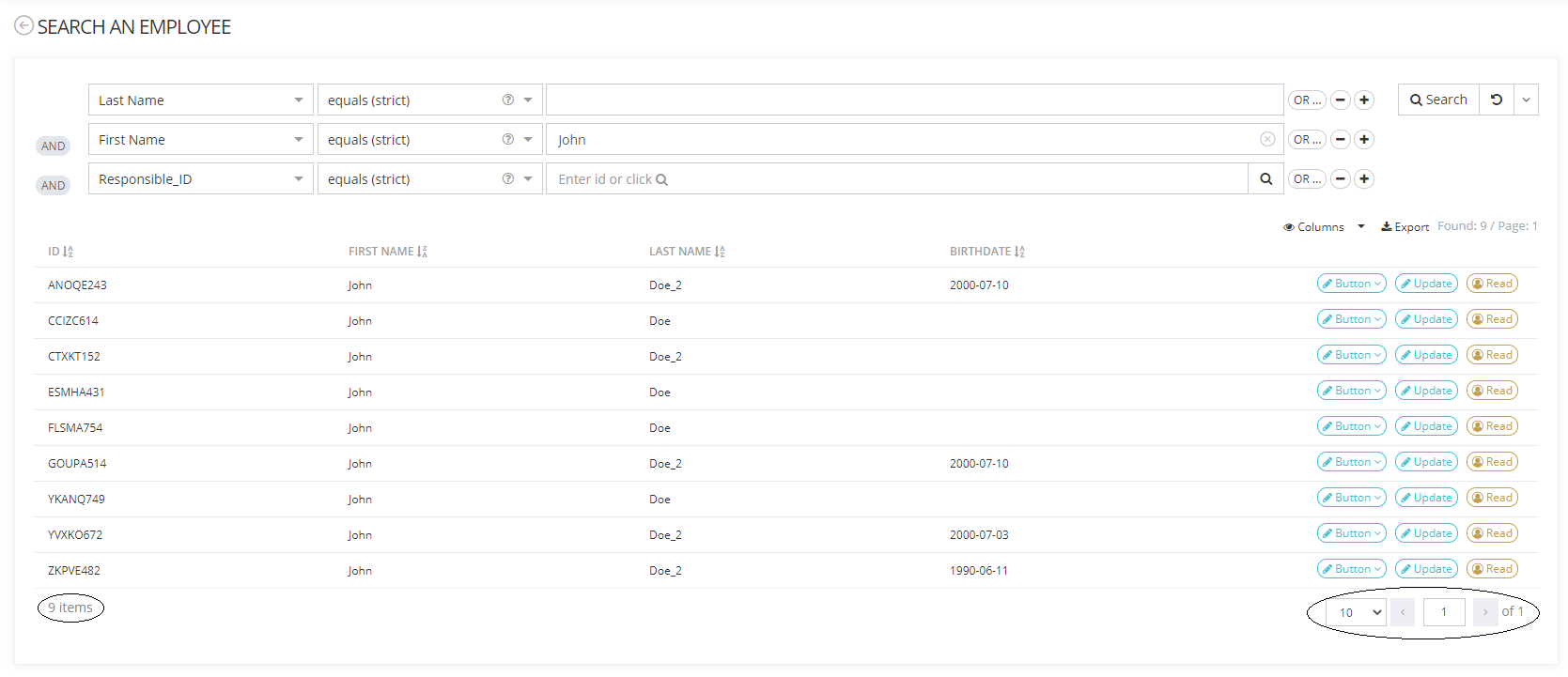 |
| 4 | You can modify the displayed columns by clicking on the "Columns" button. Depending on the <column> configuration, you may or not be able to sort the different columns by clicking on the "AZ" button. | 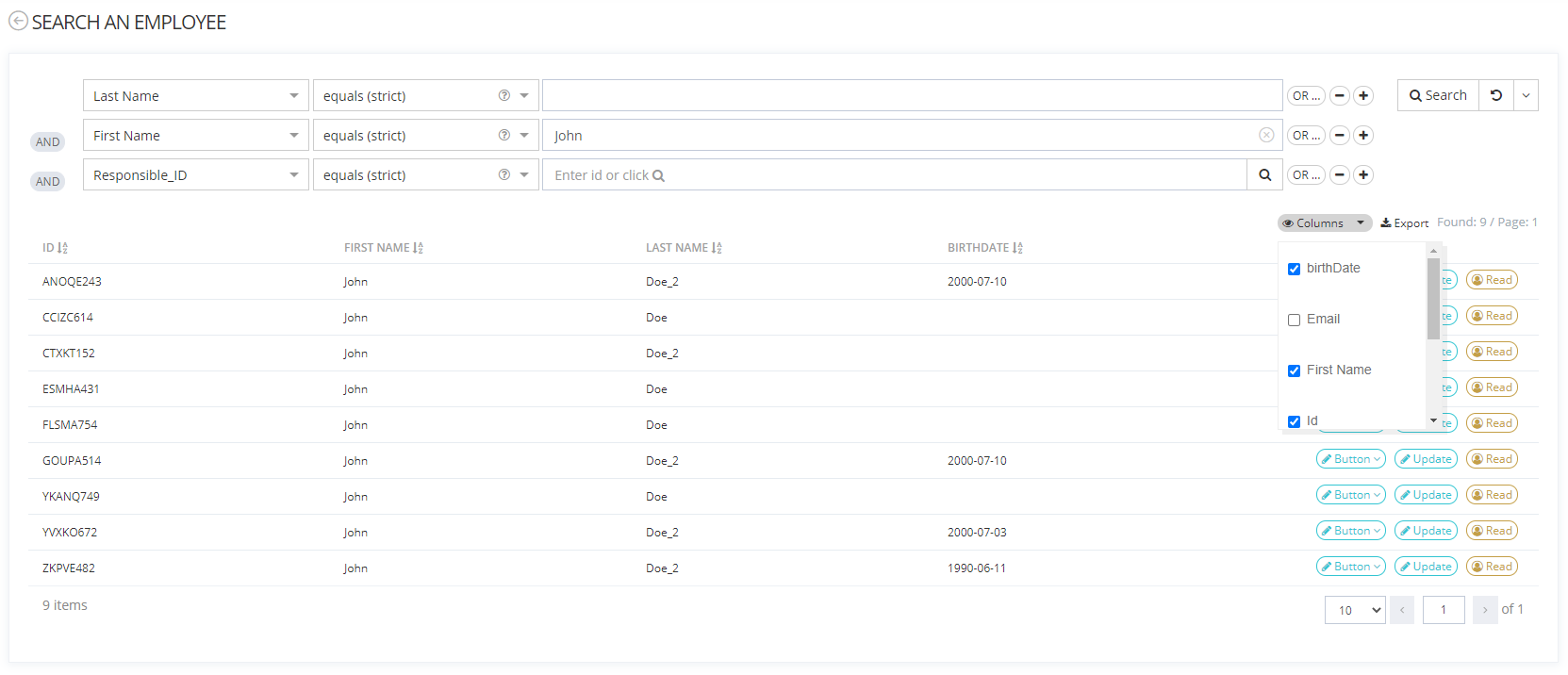 |
| 5 | You can export (only if the "allowExport" tag is set to "true") the search result by clicking on the "export" button. A pop-up window opens to choose:
The name of the file will start with the name of the Feature. |   |
| 6 | The search is kept in memory if an action is carried out on a searched object (action button, pagination, order by...). However, if you access the home page or if you leave the search page (menu or hub), the search form is refreshed. A search spinner is displayed until a list of accurate match results are displayed. While the spinner is displayed, the feature is not blocked, it is possible it make search modifications. This method is also visible on all widgets that include a search feature (role assignment widget, role dashboard widget...) |
Configuration
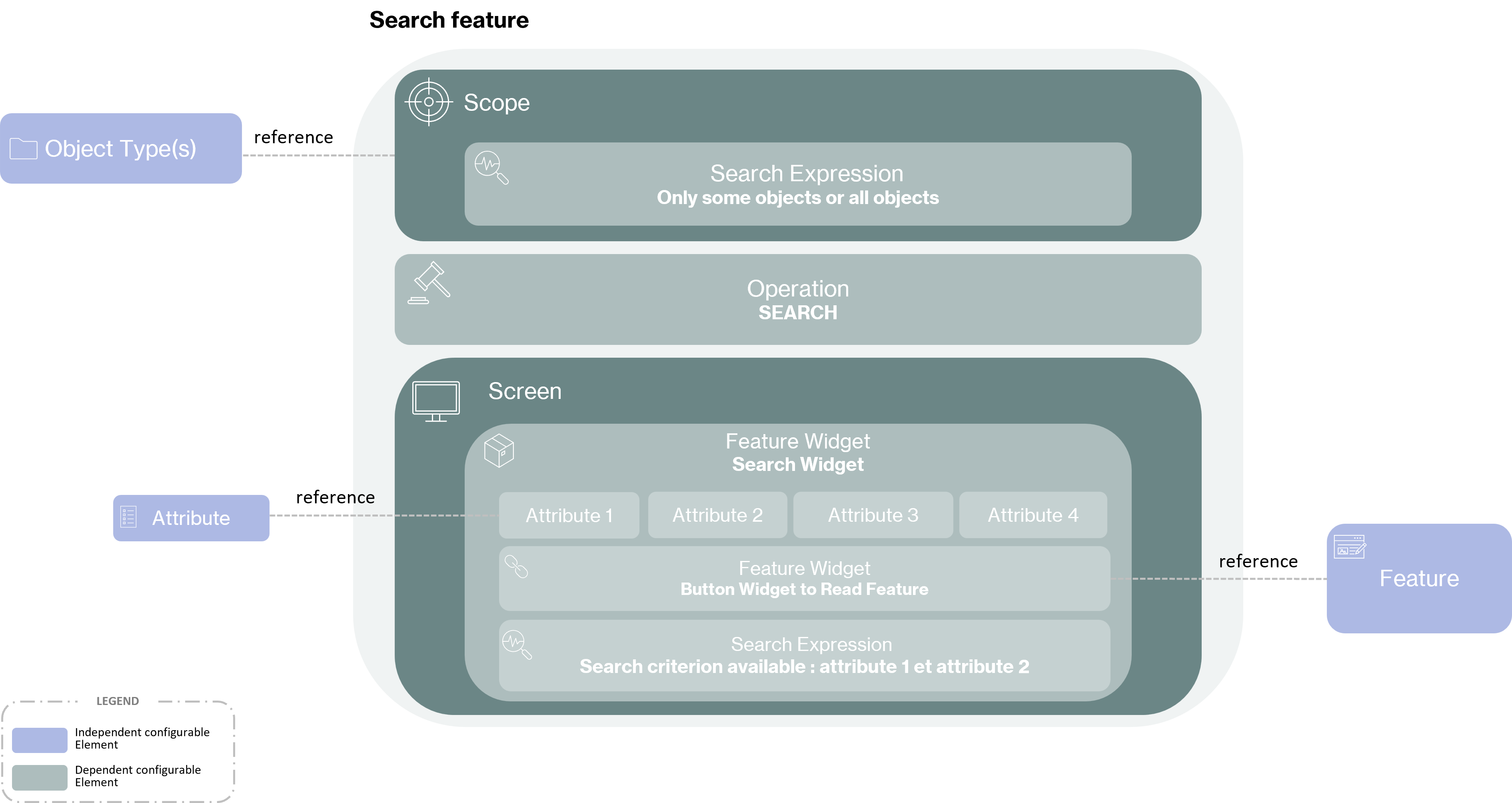
Prerequisite
The following prerequisite are mandatory before configuring a search Feature:
Have configured an object type (Identity, Organization, Resource, Role or Role Publication).
All attributes definition listed in the search Feature must be created, searchable and linked to the object type.
Have created an object in order to search it.
Properties
Mandatory configuration elements
Global configuration elements are detailed on the Feature page.
Configuring a Search Widget is also mandatory in a Search Feature, if not, the Feature will not be usable.
Recommended configuration elements
The following requirement are recommended to build the configuration XML:
Views: define a unified set of elements placed in tab.
Sections: define related elements inside a View.
Columns: define Columns to display duplicates.
Frame: define a frame around the Screen or Section.
Authentication: define the authentication level to access Features.
OperationOnSelf: define if the Feature is used for a "self" usage.
HomeTile: use to access a Feature from the home page.