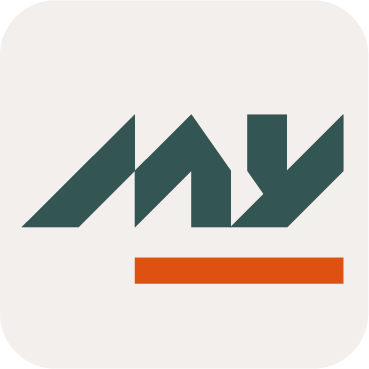Right Bindings Widgets
Definition
Two widgets are available to edit and display the Rights bound to a Role.
A Role defines a set of Rights that will be automatically granted to an Identity when a Role Assignment is performed. This is described in a Right binding.
Right Bindings Edit | Right Bindings Display |
|---|---|
 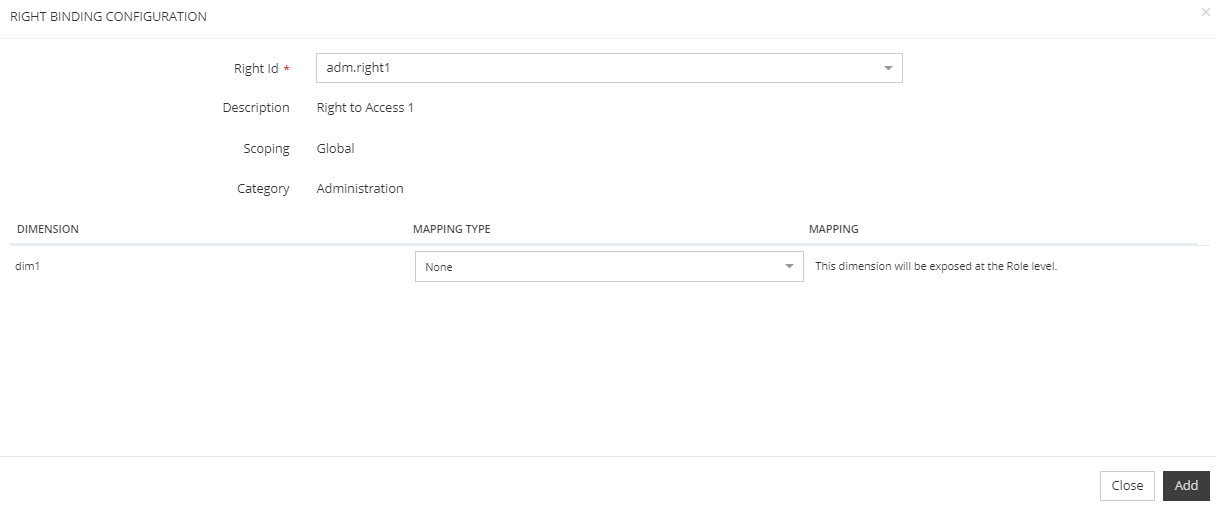 |  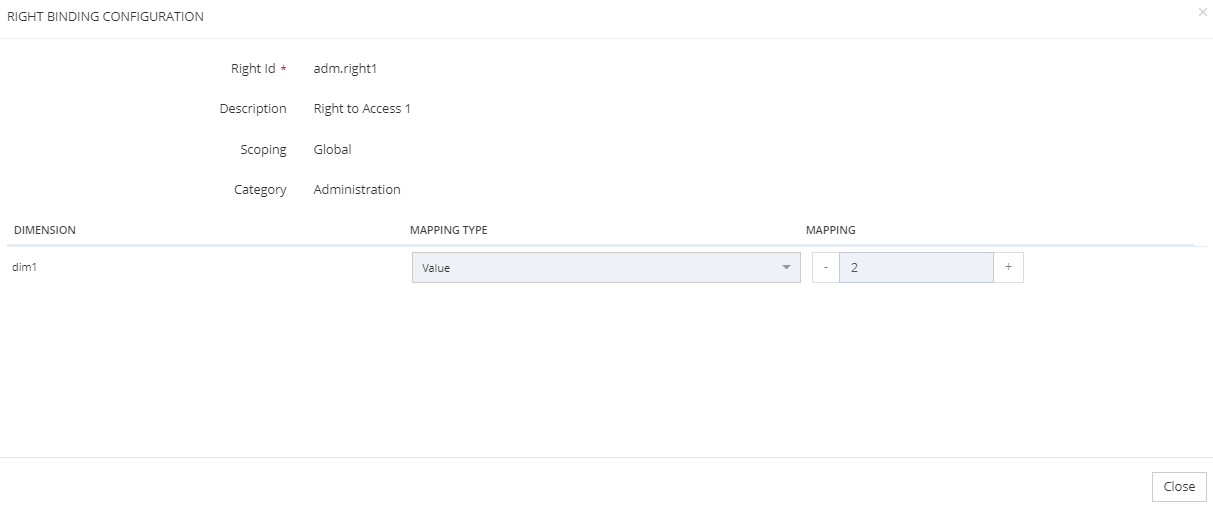 |
Tips
To access the Right Bindings Edit Widget or Right Bindings Display Widget, you must configure the Widget on a Feature with an object kind set to ROLE.
Use
When the Right Bindings Edit Widget is configured in an update feature, you can add, update or delete a bound right to a Role.
When the Right Bindings Display Widget is configured in a read feature, you can view a bound right to a Role.
Create and update Right Bindings
You can bind a right to a Role by clicking on the "Add Right" button.
You can update the bound right to a Role by clicking on the "Edit" button.
On each case, a pop-up opens with a form which displays a drop-down list with available rights.
When you choose a right, the following information is displayed:
right id
description
scoping
category
dimensions mapping (if there is configured dimension(s) on the right)
Dimensions mapping
This part allows to define the dimensions mapping on the right.
When configuring a Right Binding on a Role, all of the dimensions must me mapped. This means the binding must configure how the value for these dimensions will be computed.
If a dimension mapping is mandatory, a red star is displayed next to it.
A dimension mapping can be configured as following:
Mapping type | Value type | Description | Examples |
|---|---|---|---|
None |
| When no Dimension Mapping is set, then the Dimension is visible directly on the parent Role. It is considered as "exposed". Technically, it is as if the child Role or Right's Dimension were configured directly on the parent Role. |  |
No Value |
| This type is available only if the dimension is not mandatory. | |
Direct |
| When configured as a "direct" Dimension Mapping, the child Role's Dimension is valued using an input from one of the parent Role's Dimension. Typically used when:
The user can select the id of the dimension by using a drop-down list. |  |
Value |
| The dimension value is explicitly set in the mapping. If the dimension is multivalued, it is possible to add several values. In this case, the dimension will never be displayed (on the Role Assignment widget or on the Role Dashboard) even if a tag has been defined. |  |
Expression |
| When configured as an "expression" Dimension Mapping, the value is computed with a provided groovy expression that can make use of any of the following values:
| Example to configure a concatenation of two dimensions (monovalued) :
CODE
Example to configure a concatenation of two dimensions (multivalued) :
CODE
|
Delete Right Bindings
You can delete a bound right to a Role by clicking on the "Delete" button.
Read Right Bindings
You can consult a bound right to a Role by clicking on the "View" button.
Configuration
Properties
No specific properties to configure this Widget.
Example
Edit | Display |
|---|---|
XML
|
XML
|