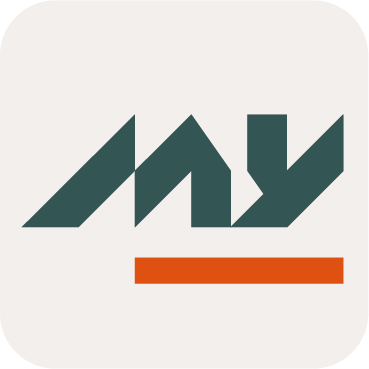Role Dimensions Widgets
Definition
Two Widgets allow to edit and display Dimensions on a Role.
Role Dimensions Edit | Role Dimensions Display |
|---|---|
 |  |
Tips
To access the Role Dimensions Edit Widget or Role Dimensions Display Widget, you must configure the Widget on a Feature with an object kind sets to ROLE.
Each dimension can be translated with these I18N keys:
ui.model.dimensions.<dimensionId>.name (in this case, all dimensions with the same id will be translated on all roles using it).
ui.model.roles.<roleId>.dimensions.<dimensionId>.name (in this case, only the dimension on a specific role will be translated).
Use
When the Role Dimensions Edit Widget is configured in an update feature, you can add, update or delete (if and only if ...) a dimension to a Role.
When the Role Dimensions Display Widget is configured in a read feature, you can view a dimension to a Role.
Create and update Role Dimensions
You can add a dimension to a Role by clicking on the "Add Dimension" button.
You can update a configured dimension to a Role by clicking on the "Edit" button.
On each case, a pop-up opens with a form which allows to configure a dimension.
Property name | Type | Mandatory | Description | Values (default value in bold) |
|---|---|---|---|---|
Key |
| YES | The unique key of each dimension. | - |
Tags |
| NO | Allows to define tag(s) on each dimension. | - |
Display as Detail |
| NO | Allows to define if the dimension should be displayed in the Role Dashboard. | ON, OFF |
For Manual Provisioning |
| NO | Allows to define if the dimension is required as manual provisioning. | ON, OFF |
Order |
| NO | Indicates the display order of dimensions (on Role Assignment Widget for example). | 0 |
Value Type |
| YES | The type of the dimension. | string, boolean, float, integer, identity, organization, resource, role, role publication |
Scope | - | NO | Displays only if the value type is identity, organization, resource, role or role publication. Allows to limit search results. | - |
Multi-valued |
| NO | Indicates if the dimension can have several values. | ON, OFF |
Mandatory |
| NO | Indicates if the dimension is mandatory when assigning the Role. | ON, OFF |
Initialization Rule |
| NO | Allows to define a dimension value, which will be displayed when the requester accesses the role assignment. | Example of groovy script:
CODE
|
Display Conditions | - | NO | Allows to define when the dimension will be displayed or not. Available contexts:
| Example of groovy script:
CODE
|
Choices Rule |
| NO | Allows to create a choices list to define the value of the dimension by using:
Only if the value type = STRING | Example of groovy script:
CODE
GROOVY
|
Normalize Rule |
| NO | Allows to normalize data and therefore to modify the entered value of the dimension if it does not correspond to the rule. It is possible to configure several normalize rules. | - |
Validation Rule |
| NO | Allows to create a validation rule for the value of the dimension and to associate an error message. | Example of groovy script:
CODE
|
Delete Role Dimensions
You can delete a configured dimension to a Role by clicking on the "Delete" button.
Read Role Dimensions
You can consult a configured dimension to a Role by clicking on the "View" button.
Configuration
Properties
No specific properties to configure this Widget.
Example
Edit | Display |
|---|---|
CODE
|
CODE
|